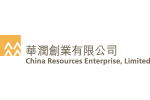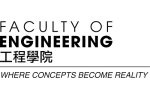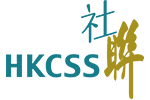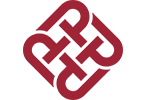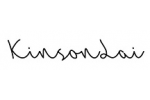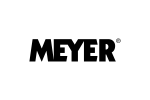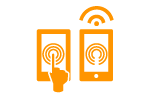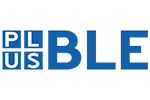Apple iPhone & Apple iPod with iOS 9 (POP3 & SMTP over SSL)
To configure iPhone or iPod to receive and send email on our servers using POP3 and SMTP over SSL, you can follow the steps below. In this manual, we are using example domain name and email address, so please make sure to replace:
 |
username@example.com with your email address your_server.com with your server's host name (you can find your server's host name listed in the upper left corner of your Control Panel) |
1. On your device's home screen, tap Settings.

2. Tap Mail, Contacts, Calendars.

3. Tap Add Account.

4. Tap Other.

5. Tap Add Mail Account.

6. In the Name field you should enter the name that would appear on the messages you send.
Enter username@example.com in the Email field (replace username@example.com with your actual email address).
In the Password field you need to enter the current password for this particular mailbox.
In the Description field you need to add a short description of your account in your e-mail client. This name would show up only in your own mail program. You can set a name such as "Work Account", "Sales mail" or your name. When done, tap Next.

7. Tap POP.
For Host Name in the Incoming Mail Server section use mail.your_server.com (replace your_server.com with your server name).
Enter username@example.com in the User name field (replace username@example.com with your email address).
The Password field should be filled in for you from the previous screen.

8. Scroll to the Outgoing Mail Server section.
Tap the Host Name field and type in mail.your_server.com (replace your_server.com with your server name).
Enter username@example.com in the User Name field (replace username@example.com with your email address).
In the Password field enter the current password for this particular mailbox.
Tap the Save button on the top of the screen.

If you have an active Internet connection, the software will verify your settings.
You can add more email accounts by repeating the same procedure.
版權所有 不得轉載 © lincogndesign.com 2004 - 2025 網站地圖 | 私隱政策 | 服務條款